Tinywow - AI Productivity Tool
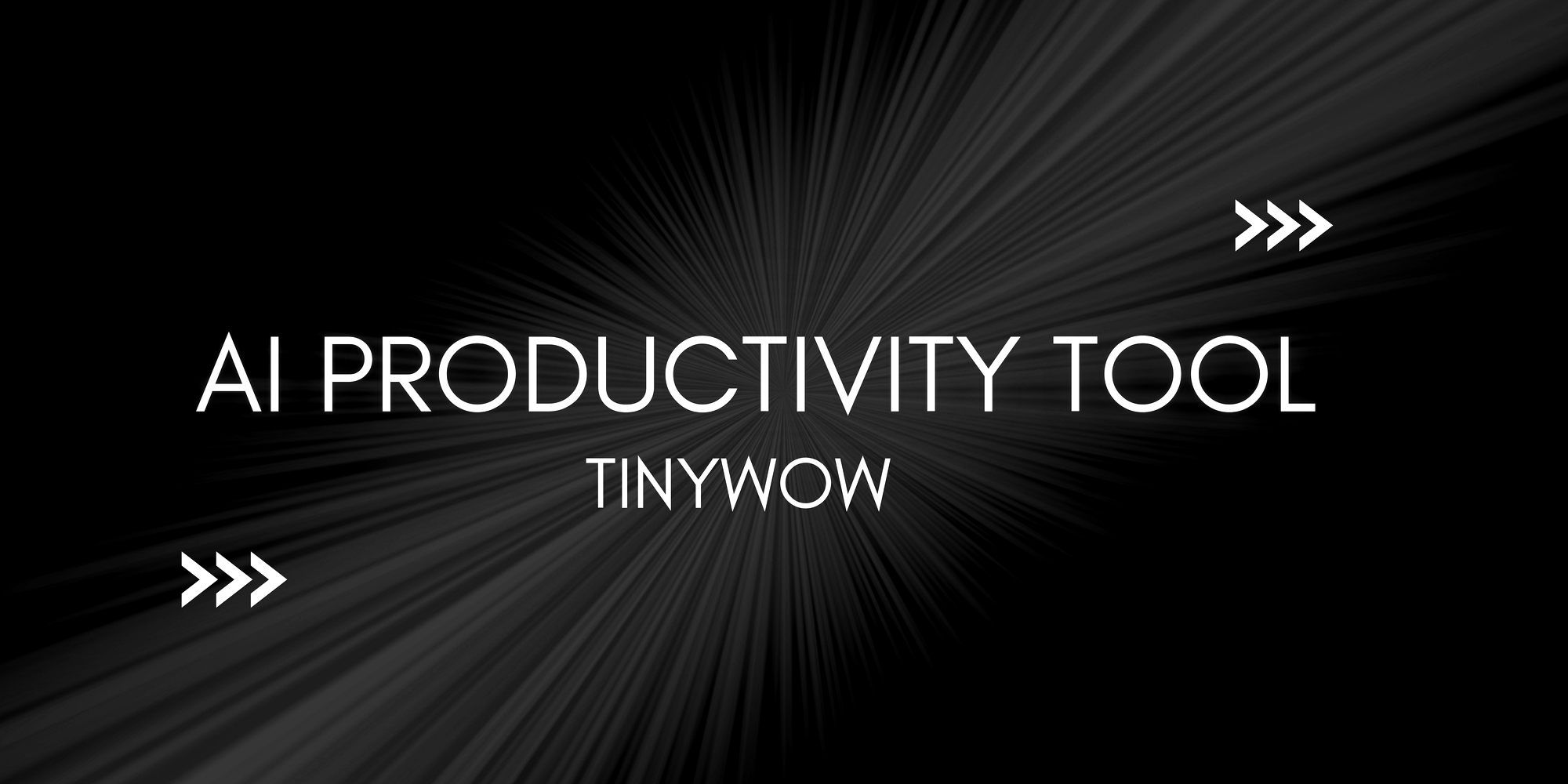
With so many productivity tools available today, finding one that’s both versatile and easy to use can feel like a challenge. So, I decided to explore some of the most popular options and share my thoughts.
In this blog, we'll explore the productivity tool called - Tinywow. It is easy to navigate and offers a wide range of features, from PDF editing and image tools to AI-powered content generation.
What stood out the most? It's entirely FREE. Plus, there’s no need to sign up! You can jump right in and start using it without any hassle.
However, as with any tool, not all features might live up to expectations. Let's put Tinywow to the test, focusing on its PDF tools, image tools, and the AI Write feature to see how it performs in practice.
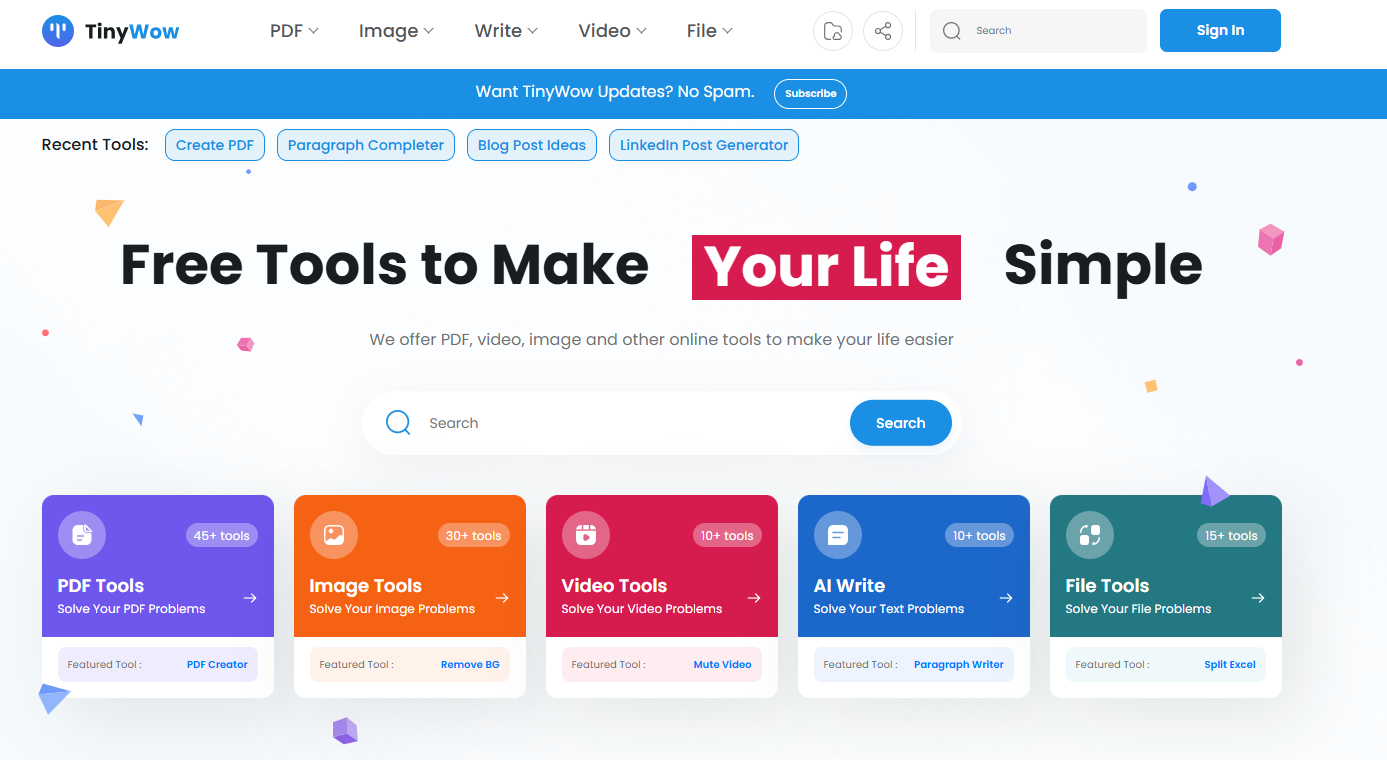
PDF Tools
Most of Tinywow’s PDF tools work seamlessly, and one of its standout advantages is that there are no usage limits—you can use the same feature as many times as you need. This sets it apart from other free online tools, which often impose daily restrictions.
Below are some unique features that I came across that aren’t commonly available online, making them worth exploring.
- Remove Watermark from PDF
It works well for removing watermarks placed on the sides of a document, as long as they don’t overlap with the text.
For example, I successfully removed a bottom banner across all pages of a PDF in one go, and the process was quite quick.
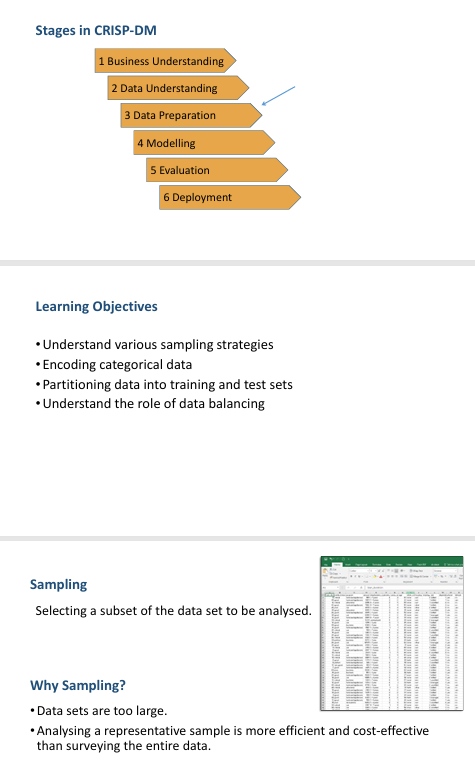
However, where it falls short is with watermarks placed behind text. Unfortunately, it struggles to separate the text from the watermark, leaving an unclear result. This was a bit disappointing, especially since the tool promises to "remove watermarks," which I assumed would include those embedded behind text.
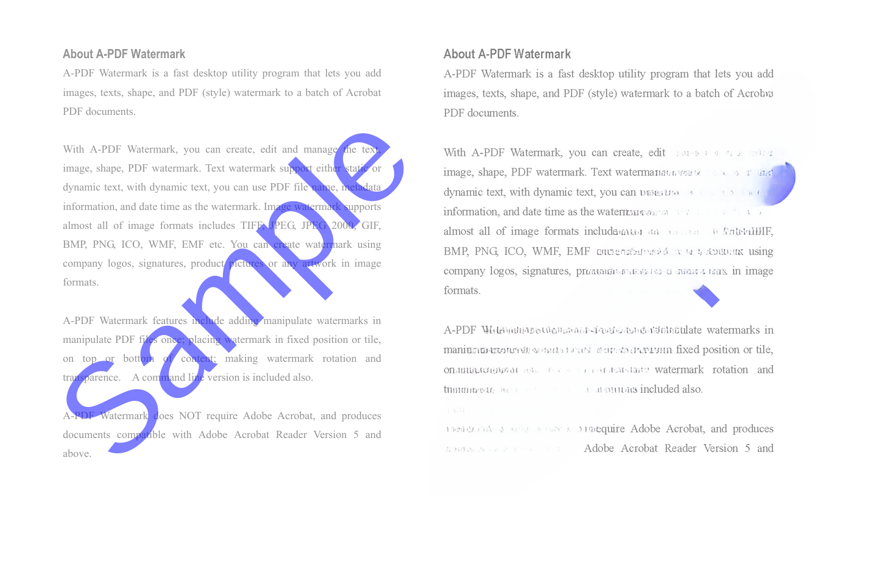
- PDF to Text
Oh, how I wish I had known about this tool during my master’s program! I uploaded a research paper in PDF format, and within seconds, it was converted into text. Tinywow even gives you the flexibility to download the converted file or simply display it as text on the screen. Writing literature reviews or referencing papers would have been so much quicker with this feature.
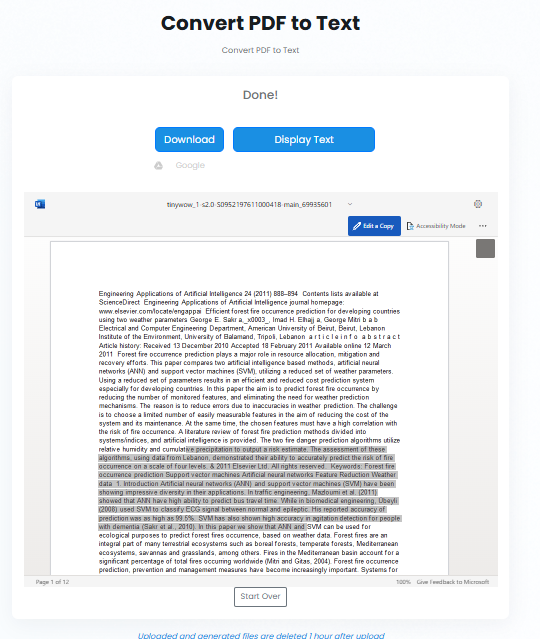
- Extract text from PDF Document
I don't know about you, but I am still an avid note-taker. Be it my to-do list, notes during work calls, or while watching some tutorial video - I prefer to pen and paper. But it often means I have to retype my notes to share them with my team, and that’s always been a hassle.
So, I decided to test Tinywow’s ability to extract handwritten text. I uploaded a scanned copy of my notes and VOILÀ!
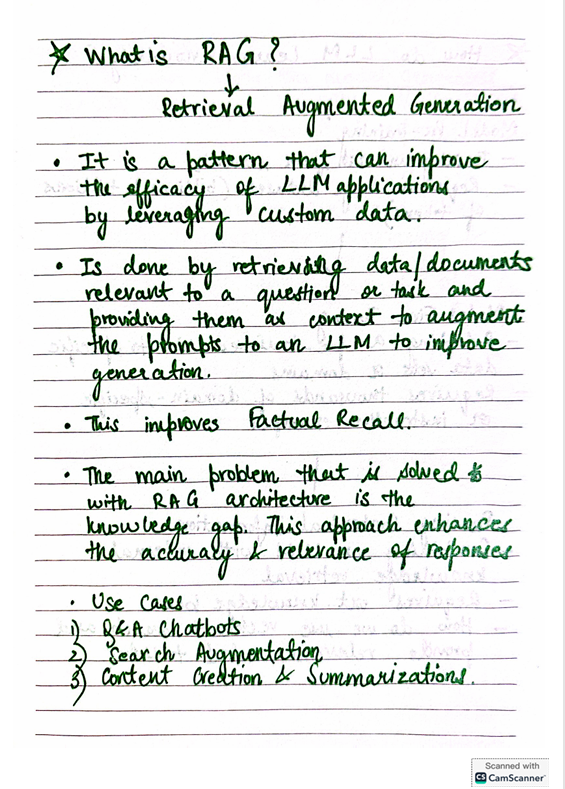
It did a surprisingly good job of recognizing my handwriting and converting it into editable text.
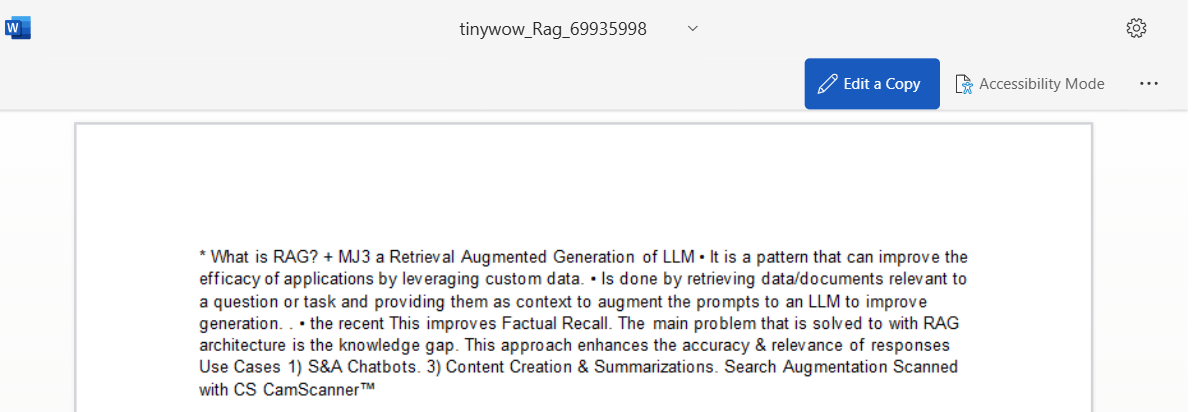
I'm loving it already!
- Convert URL to PDF
This feature turned out to be quite handy. As a test, I used the URL of a blog I wrote a few weeks ago: Beyond Technical Skills. Tinywow instantly converted the webpage into a neatly formatted PDF. The process was quick and straightforward, making it useful for saving or sharing web content in a more portable format.
Image Tools
After experimenting with the PDF features, I decided to dive into Tinywow’s image tools.
- Remove Objects
For this, I used a photo of a stunning sunset I had captured, which unfortunately included some people in the background. The tool didn’t completely remove them but did manage to blur them out quite effectively. While it wasn’t perfect, I wasn’t disappointed—it did a decent job of minimizing distractions, leaving the focus on the sunset.
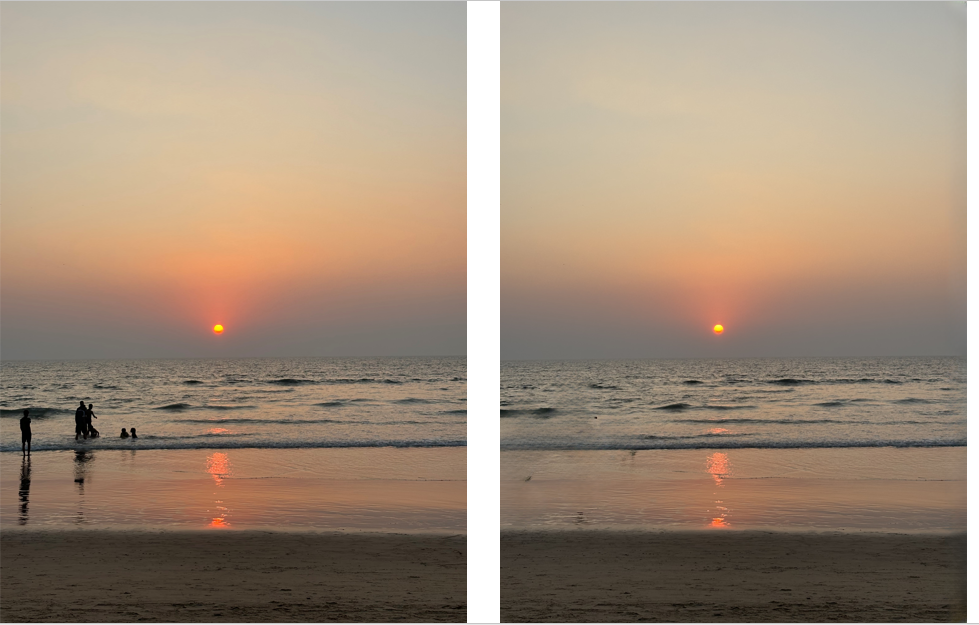
- Translate your image
This feature really caught my attention! I uploaded an image of the summary section from my resume and asked Tinywow to translate it into Hindi (the second language I can read and understand). The result? Pretty impressive! The translation was accurate and captured the context well.

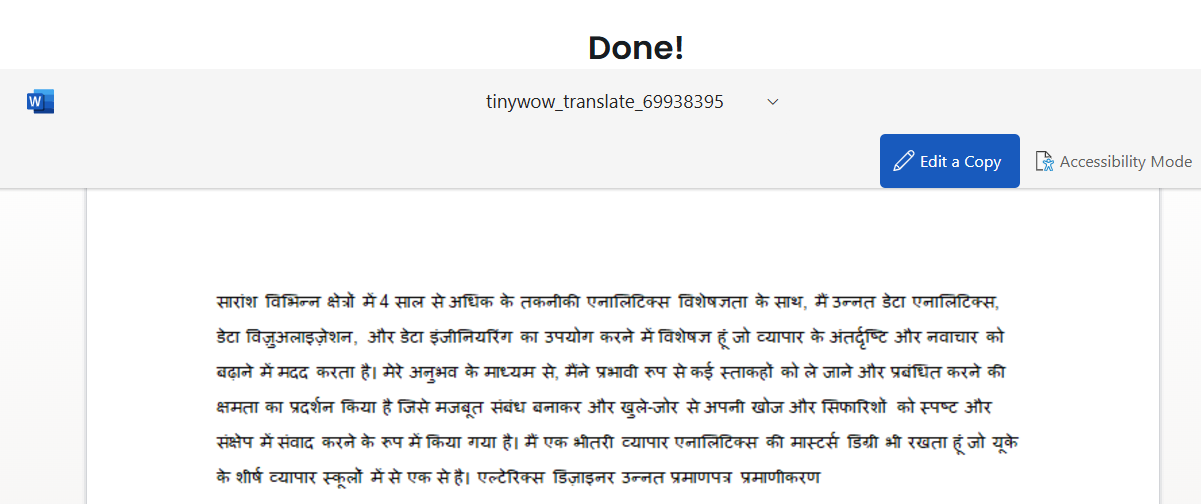
Write Tools
- Explain it
This tool is designed to simplify complex topics and explain them as if you were a five-year-old. Curious to see how well it worked, I tested it with a few topics, such as Generative AI and Database. I was pleasantly surprised—it managed to break down these concepts into clear and easy-to-understand explanations, making it a useful feature for simplifying technical jargon.
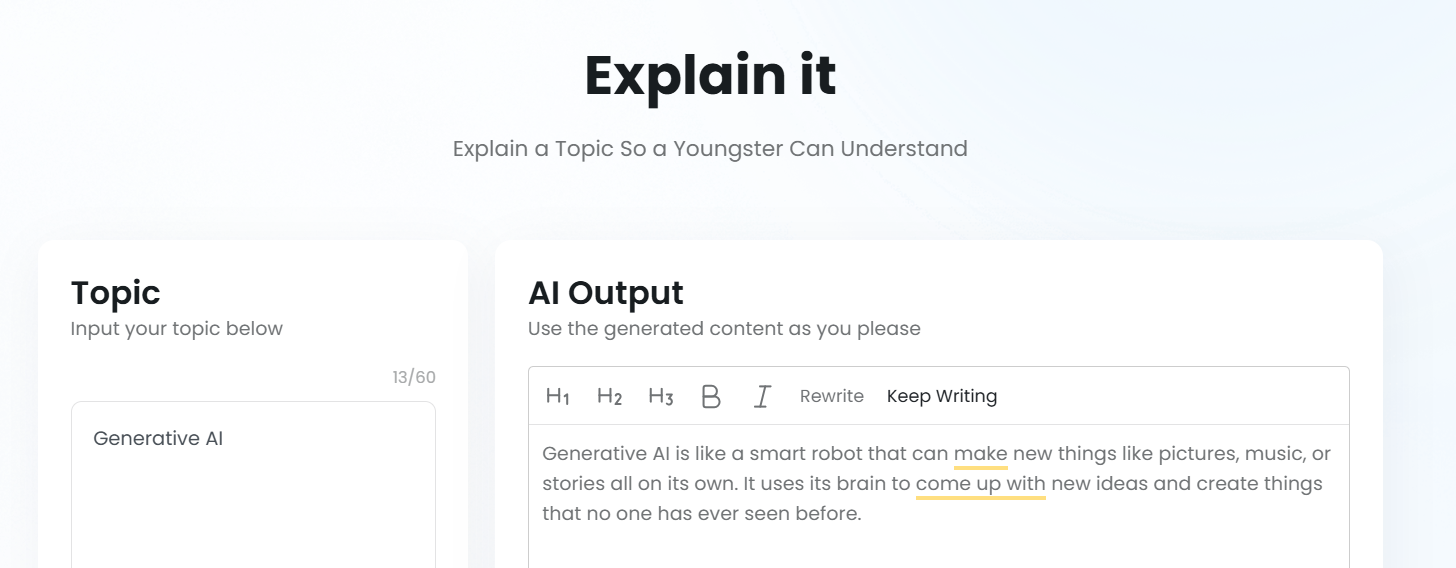
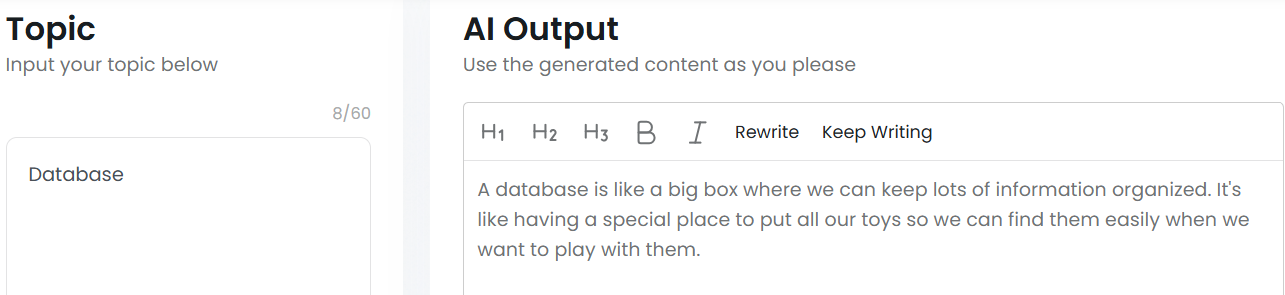
- LinkedIn Post Generator
I encountered a bit of a bug while testing this feature—the 'Rewrite' button didn't seem to work at all. Personally, I’m not sure I’d rely on Tinywow for LinkedIn post generation. The main issue for me was the lack of interactivity; I couldn’t refine or customize the output in real-time. For example, there was no option to ask it to "make it brief" or "add a personal touch." I much prefer using ChatGPT when it comes to content creation, as it offers a lot more flexibility and customization.
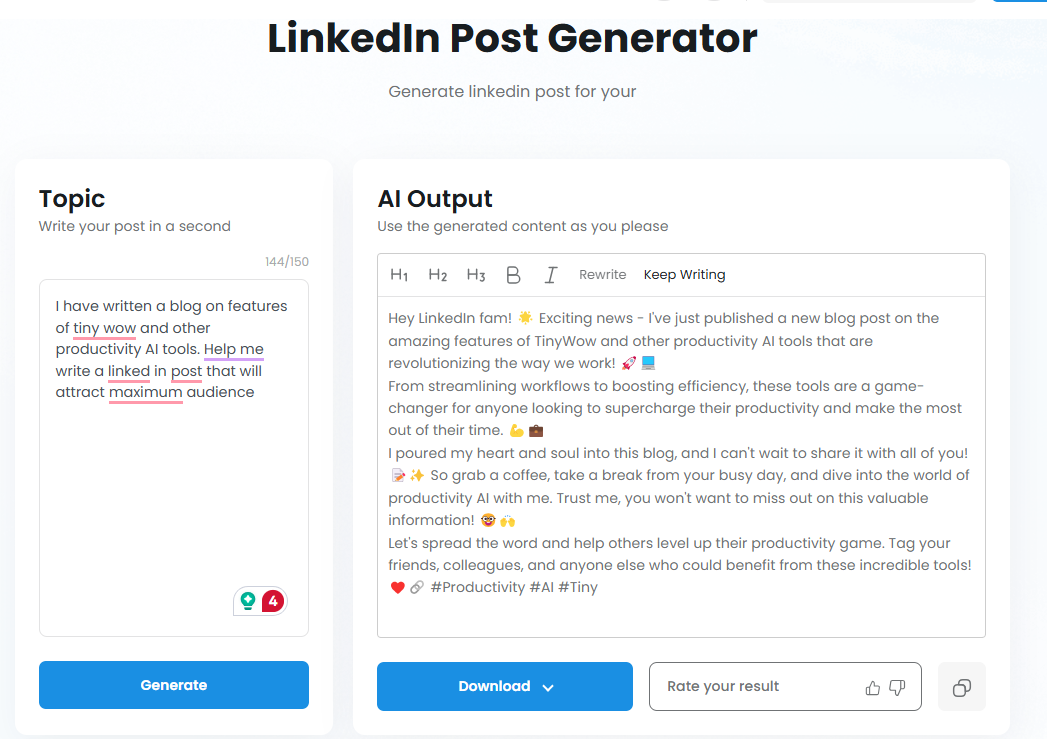
- Youtube Script Writer
I was curious to try the YouTube Script Writer feature, expecting it to take input like a presentation, report, or dashboard and transform it into a script. While it did generate content, I found it lacked flexibility. The script it produced was fine, but there wasn’t much room for refinement or personalization. Given these limitations, I wouldn’t recommend relying on this feature for more dynamic content creation.
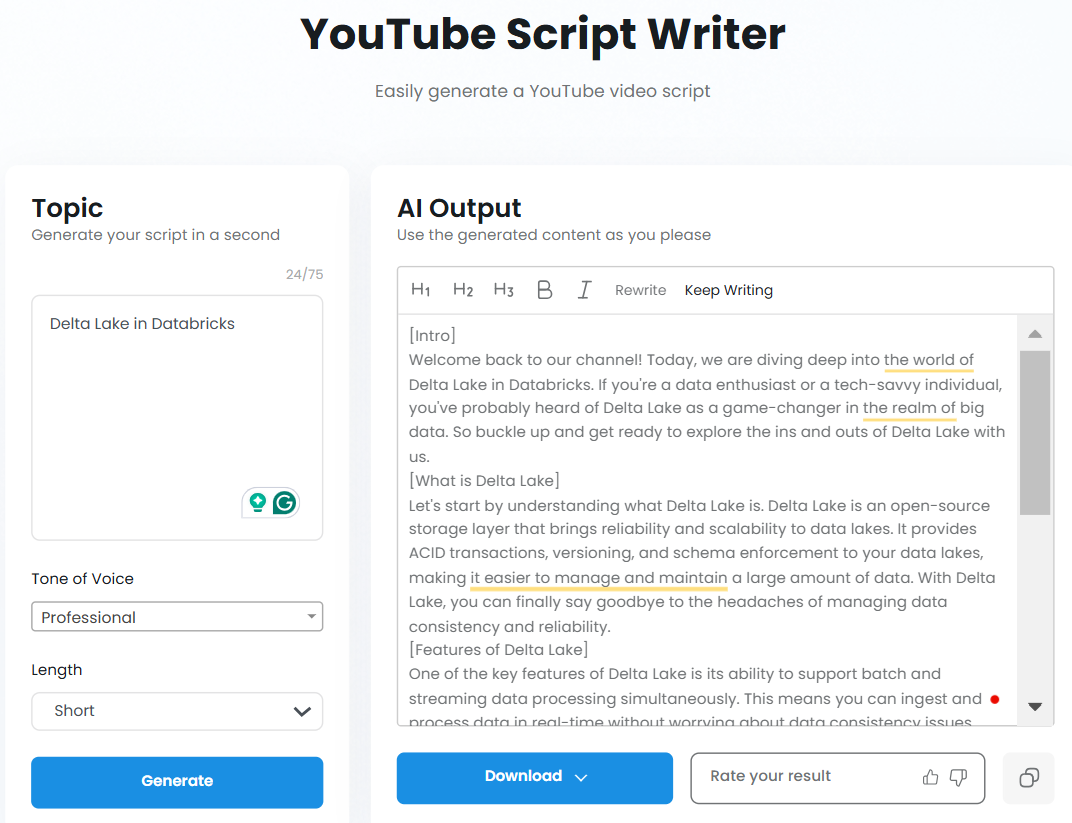
Note
Tinywow automatically deletes uploaded and generated files 1 hour after they are uploaded. It's great for ensuring privacy and not keeping unnecessary data, but if you need to keep the files longer, you’ll have to download them within that time frame.
Final Thoughts and Closing
Tinywow is definitely worth exploring for anyone in need of an easy-to-use, free tool with a wide range of features. While some functions stood out and performed exceptionally well, others didn’t quite live up to expectations. Like any tool, it’s not without its flaws, but overall, it remains a reliable choice for everyday productivity tasks.

